Printing Documents from Your Computer (Windows)
Print documents from applications on a computer or other device as follows.
-
Pull out the cassette.

-
Load paper printing-side DOWN.
-
Align the paper guides with the paper length and width.
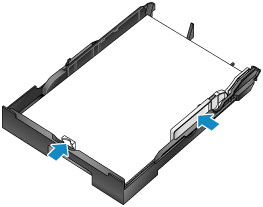
-
Insert the cassette.
After you insert the cassette, a screen for registering paper information for the cassette is displayed on the touch screen.
-
Select the size and type of paper in the cassette in Page size and Type, and then tap Register.
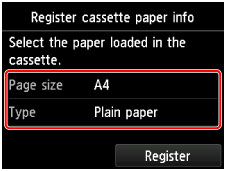
Follow the instructions of any messages displayed to register the paper information.
-
Pull out the output tray extension (A) and open the paper output support (B).
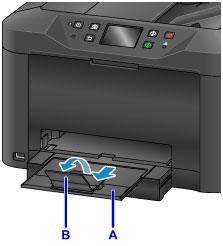
-
In the application, select Print.
You can often access the Print dialog box by selecting Print in the File menu.
-
Select the model name and click Preferences (or Properties).
Printer driver settings are displayed.
 Note
Note- Command and menu names vary by application, and printing may involve more steps. For detailed instructions, refer to the application user manual.
-
Select a typical printing profile.
In Commonly Used Settings on the Quick Setup tab, select a profile that suits the purpose of printing.
Once you select a printing profile, preset values are automatically applied to Additional Features, Media Type, and Printer Paper Size settings.
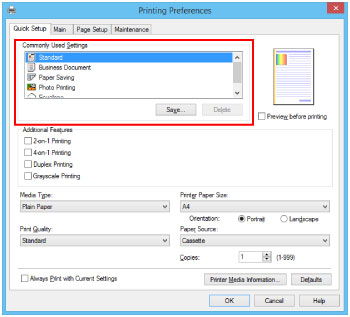
-
Once the print settings are complete, click OK to print.
 Note
Note
-
A variety of print settings can be configured with the printer driver.

